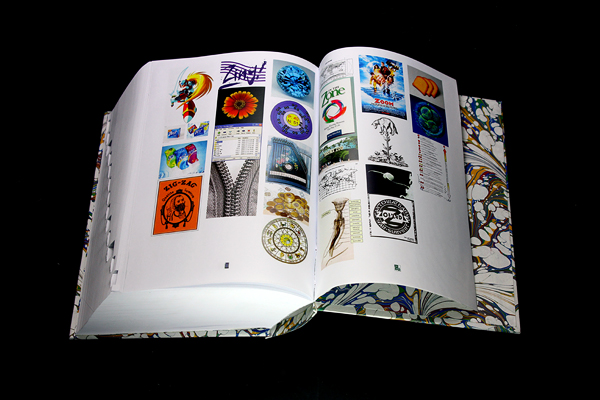I don’t do mornings. I really don’t. I’ll stay up until them, sure, but I do not want to wake up to them.
Using OS X Mountain Lion, here we go: for the impatient, just read the bold.
Edit: I realize that bold doesn’t show up well with my current configuration. I’ll work on that.
- Visit Pandora.com in your default web browser, which will be the same browser that the following alarm clock script will work with, sign in to your Pandora account, and choose the radio station you want to play every AM. I play general Trip Hop, but that’s just me. Close Pandora, but DO NOT LOG OUT of your account.
- Fire up Automater (it’s included with the OS) and create a new Calendar Alarm.
- For your first Automator Workflow step, Select Actions > Utilities > Set Computer Volume.
- Set your Output volume where you like. I set mine as follows: Output volume: 50%; Alert volume: 0%; Input volume: 0%. I didn’t want to be jolted out of bed.
- For the next step in your Workflow, choose: Actions > Internet > Get Specified URLs.
- Change the “http://apple.com” to “http://pandora.com”
- For your last Workflow step, select: Actions > Internet > Display Webpages. Your Workflow should now resemble this:
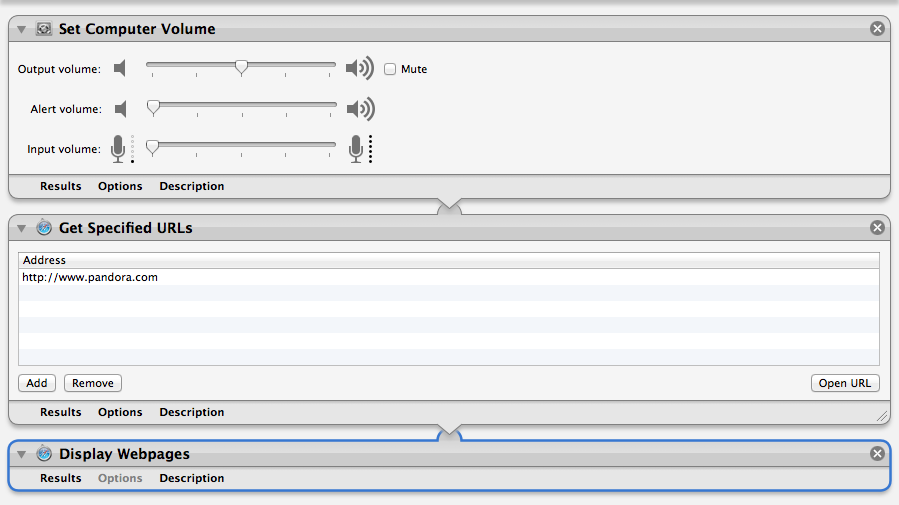
- At this point you are done editing your Workflow. (Hooray beer!) Chose File > Save and give your Calendar Alarm a descriptive name. Once saved, the native Calendar application should fire up and you should see your Alarm in the current day. You should also see the “Automator” calendar under “On My Mac.”
- Specify the time that you want your Internet radio to start playing by right-clicking on the Alarm, choosing Get Info and setting the time. Also set “repeat” to “Every day” or whatever works for you. If you only work every other day, week, or month, that’s awesome.
Protip: To reduce clutter in the Calendar app you can uncheck the box next to the Automator to hide it. The Alarm should still go off as scheduled (it did during my testing). Or use Google Calendar for all your events and meetings. Also, if your default web browser (USE CHROME!) is already running when your alarm goes off–which is the case for me because I always have an obsessive amount of tabs open even though I use Pocket–this script will simply spawn a new tab. If you already have Pandora running, I have no idea what will happen. Good luck brave soul.
After looking through other Automator actions it appears that you could also do this with an iTunes playlist (and a lot of other applications), but I haven’t tried anything out other than what is above out so you will have to DIY. There was also some talk on the ‘net about using Pandora’s desktop application (via Adobe Air) for this. If you used launchd instead, awesome. Tell us about it. Post your solution in the comments.
Note that the first step you created in the Automator Workflow controls the volume of your Mac. If you are using external speakers with their own volume control (like I am) then you will need to adjust those to your liking as well.
Site update: This is the first post in the Life Automation series that I hope to continue posting to. I had an awesome boss that was the master of automation and he got me hooked on attempting to automate everything in life.
Once you’re out of bed, get some Powerthirst.
Disclaimer: Just bought a Mac so this may not be the most optimal way to go about doing this.